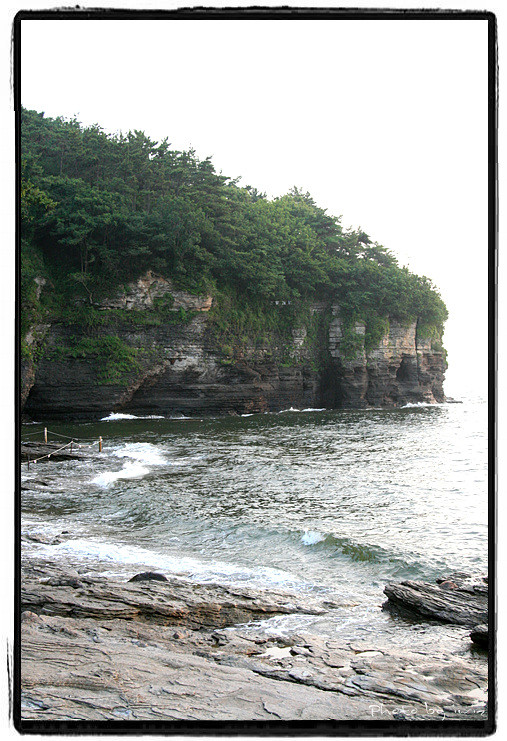1. Nginx 설치
> sudo apt install nginx
# 제거
> sudo apt remove nginx
2. Nginx 실행
> sudo service start nginx
# 확인
> sudo service status nginx
3. Nginx Version 확인
> sudo dpkg -l nginx
> nginx -v
4. Nginx 경로
패키지 설치 기본 폴더는 /etc/nginx/
> sudo find / -name nginx.conf
5. Nginx 설정
vi /etc/nginx/conf.d/default.conf
server {
listen 8080;
listen [::]:8080;
server_name localhost; # 도메인 주소
root /usr/share/nginx/frontend; # 배포된 프로젝트 경로
index index.html index.htm;
client_max_body_size 100M;
location ^~ /api {
proxy_pass http://127.0.0.1:3100; # backend url
proxy_set_header Host $http_host;
proxy_set_header X-Real-IP $remote_addr;
}
location ^~ /stream {
proxy_pass http://127.0.0.1:3100; # backend url
proxy_http_version 1.1;
proxy_set_header Upgrade $http_upgrade;
proxy_set_header Connection "upgrade";
proxy_set_header Host $http_host;
proxy_set_header X-Real-IP $remote_addr;
proxy_cache_bypass $http_upgrade;
}
location / {
try_files $uri $uri/ /index.html;
}
}
6. Nginx 구동 테스트
> netstat -lntp
# 80번 포트 리스닝 확인
※ netstat이 없다면 apt install net-tools 명령어로 설치
7. Nginx log 확인
$ sudo ls /var/log/nginx //access.log error.log
$ sudo tail -f /var/log/nginx/access.log
※ Nginx 윈도우 명령어
- 시작 명령어 nginx.exe
- 종료 명령어 nginx.exe –s stop
- 재시작 명령어 nginx -s reload